Creating first filter
After the plugin installation let’s append filter on your woocommerce shop. Here are some ways to do it:
Automatic filter
- From v.3.3.4/v.1.3.4 use shortcode [woof_front_builder name=’My Filter’] to place filter into text widget, content part or any another place of your shop. This way allows to assemble unique filter directly on the site frontside and set its own options there.
- This is the quickest way to set filter for the products, and by the way you will see it instantly on the shop page after the plugin installation
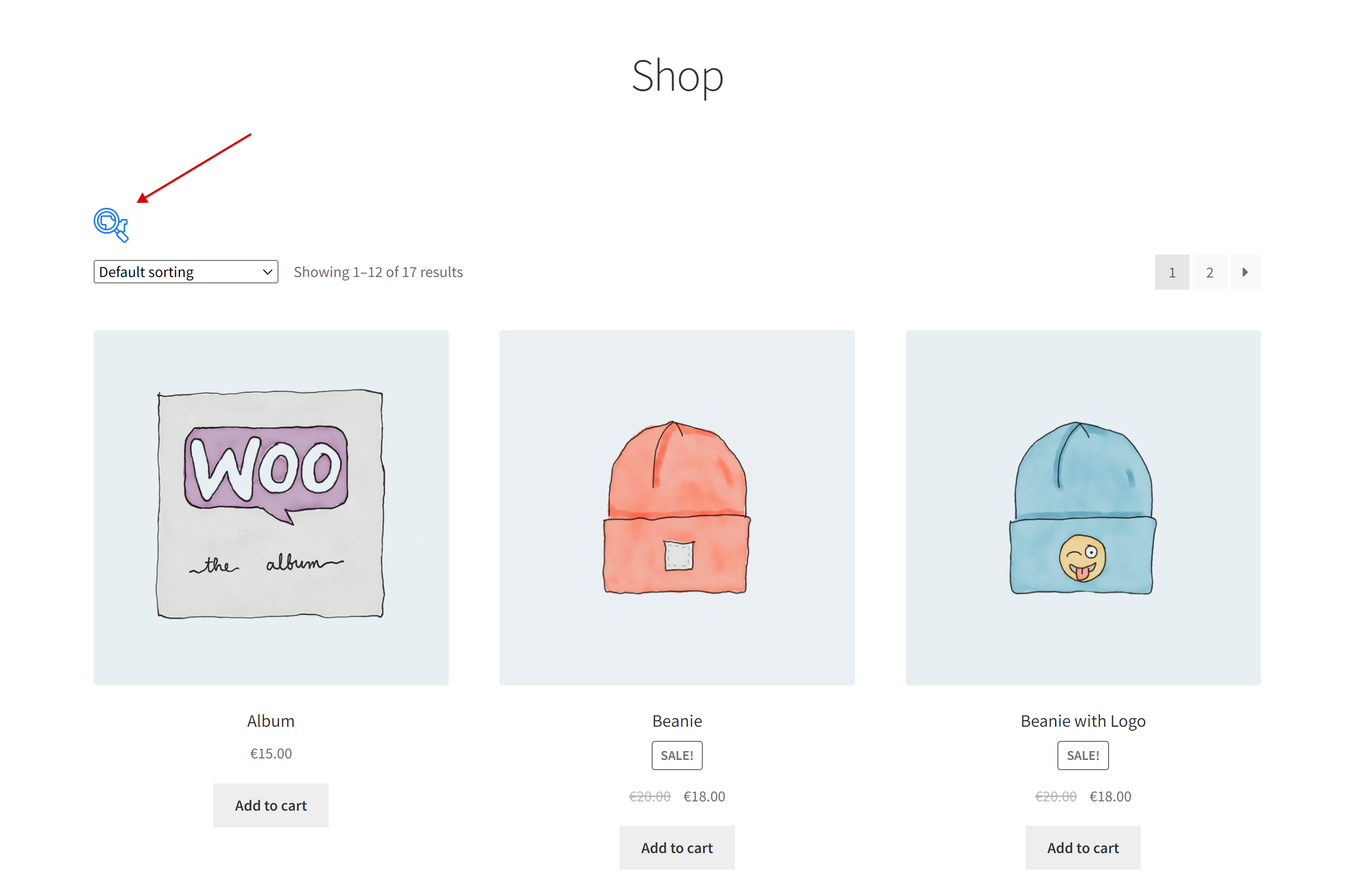
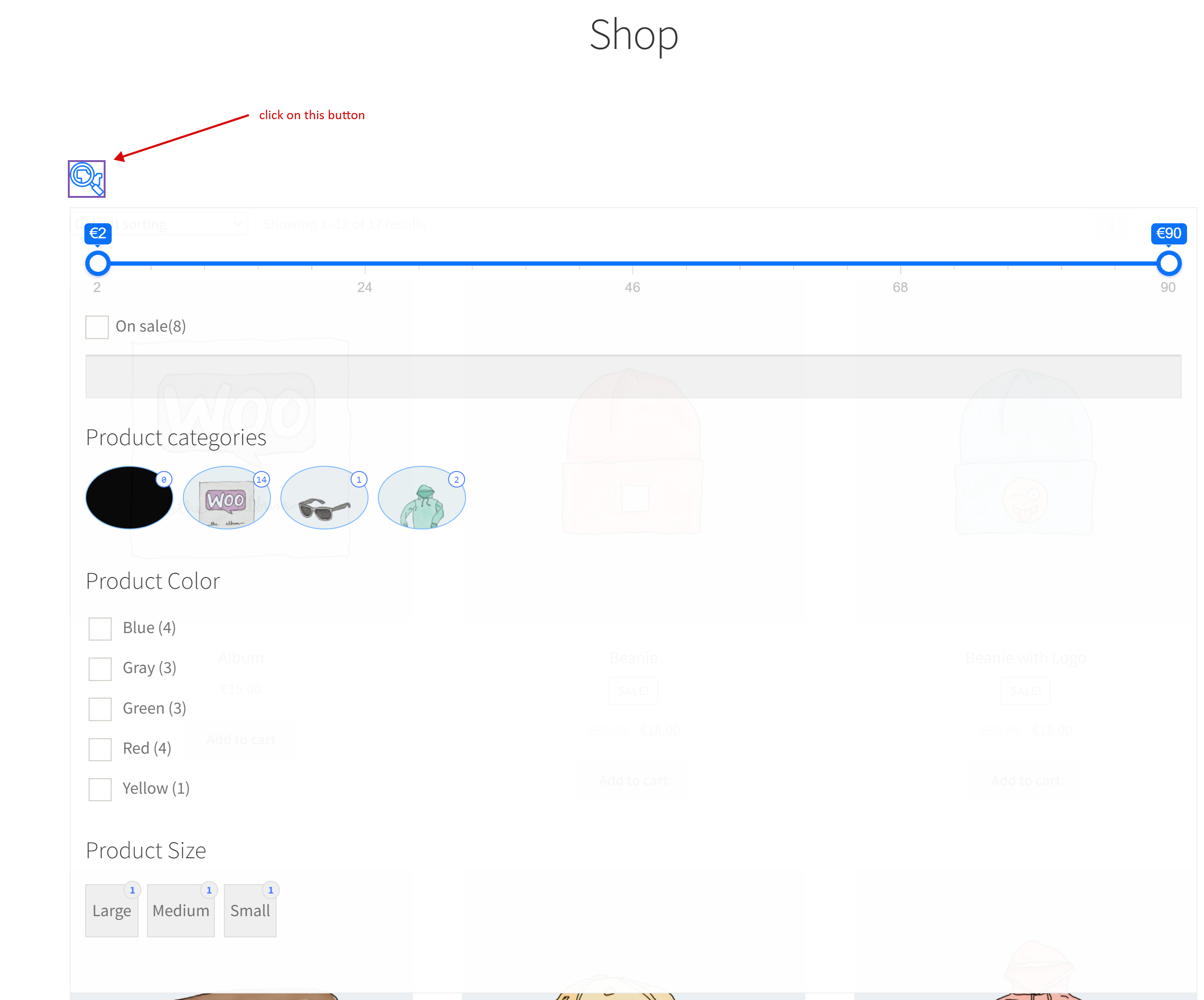
- If you want to disable automatic filter you can go to tab Options -> ‘Set filter automatically‘ select ‘No‘ there and then Save the settings. Also for your customers you can set this filter for some cases as: Show only for mobile devices OR Show only for desktop
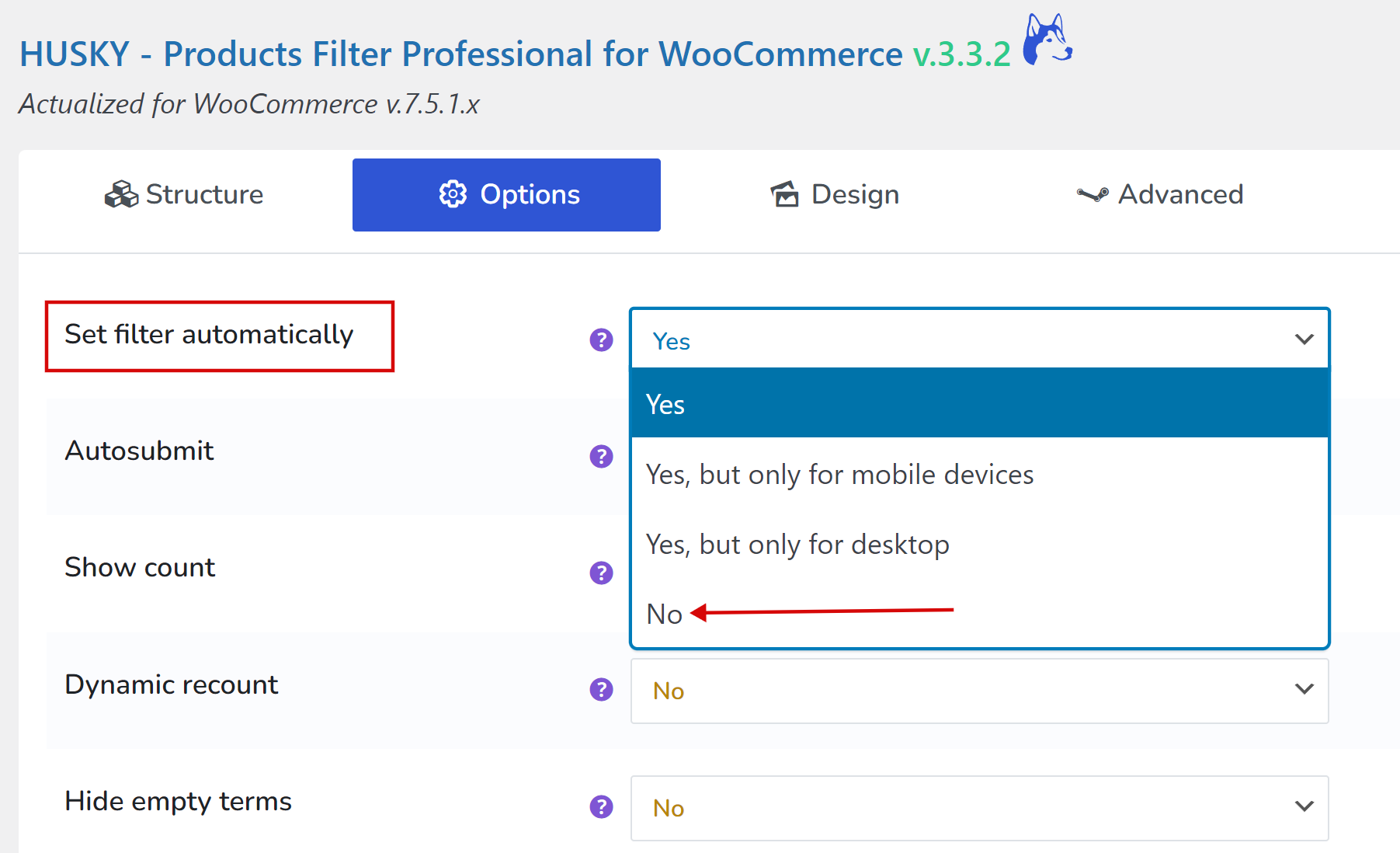
Widget
- Go to the page Widgets
- Select sidebar you want to use
- Click on the plus-button there
- Type in the search textinput keyword ‘husky‘
- Click on the found widget icon
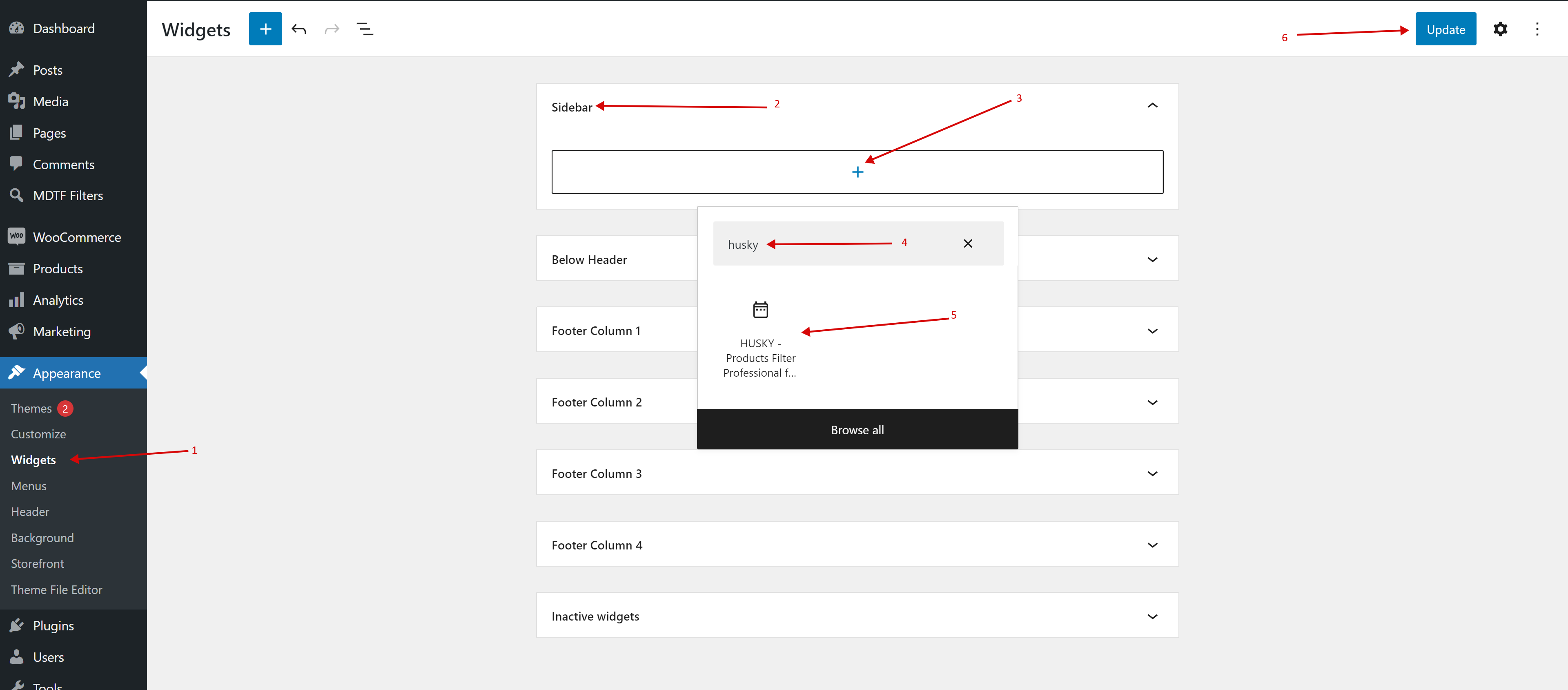
- Set options inside of the installed widget if necessary:
- Title – set your filter title or make it empty
- Additional text before – any text before the filter if necessary
- Redirect to – redirect link for your special filter page if it necessary by your shop business logic
- Hide search form by default and show one button instead – if you have big filter and you do not want to show it to your customers (or if its big and make page loading slower) select Yes for this option
- Dynamic recount – if enabled while user make filtering will be shown near filter elements actual count of products
- Autosubmit – it to select Yes filtering starts immediately if user changed any filter-item in the search form. If selected No – user should press Filter button
- Submit button position – where to show reset button of the filter
- Form AJAX redrawing – Redraws search form by AJAX, and to start filtering “Filter” button should be pressed. Useful when uses hierarchical drop-down for example
- Mobile mode – Hide the widget on a mobile device and a button appears to show the filter
- Press Update button of the Widget page
- Ready to go!
Shortcode
You can use shortcode [woof] in the text widget or at any place you want on your site where it is possible to set up it according to the possibilities of the current WordPress theme
Notice: remember, on the same page can be only one filter
Troubles? Ask for Support!
