Make product filter more power
After the plugin installation are activated in your filter some product attributes, product categories, product tags and price. So what are the next steps? You can:
- Deactivate/Activate some filter-elements (check/uncheck them in filter structure, or select Yes/No)
- Change order of filter-elements using drag and drop
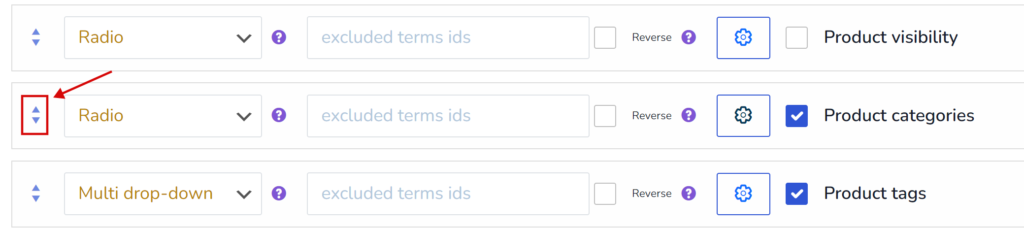
- change filter-elements view-type to another ones, like: radio, checkbox, drop-down, multi drop-down, label, etc …
- enable in tab Extension more view-types like color and image and append them to the product attributes or product category
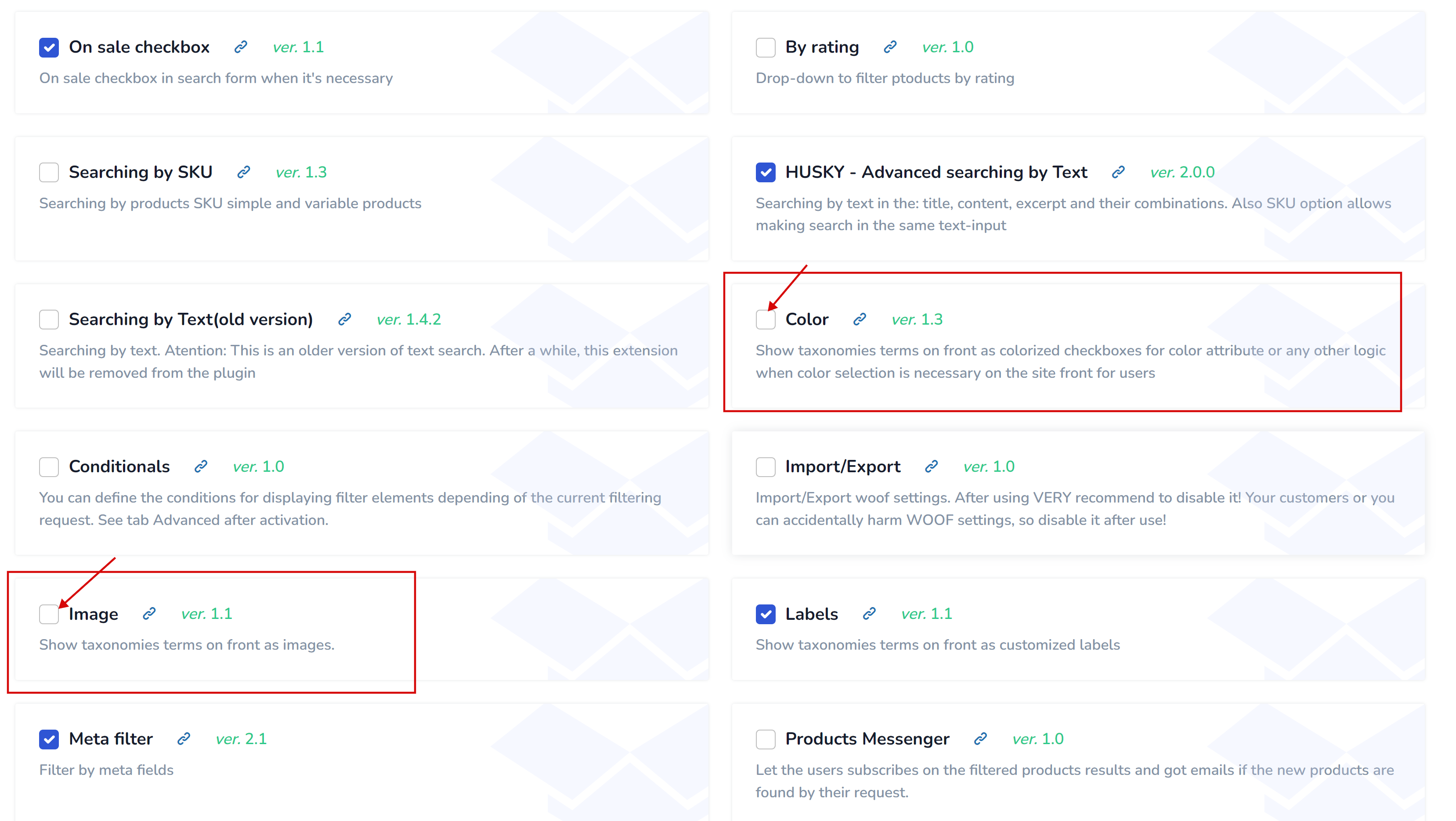
- create new filter view-type in Smart Designer and attach it to any filter-elements
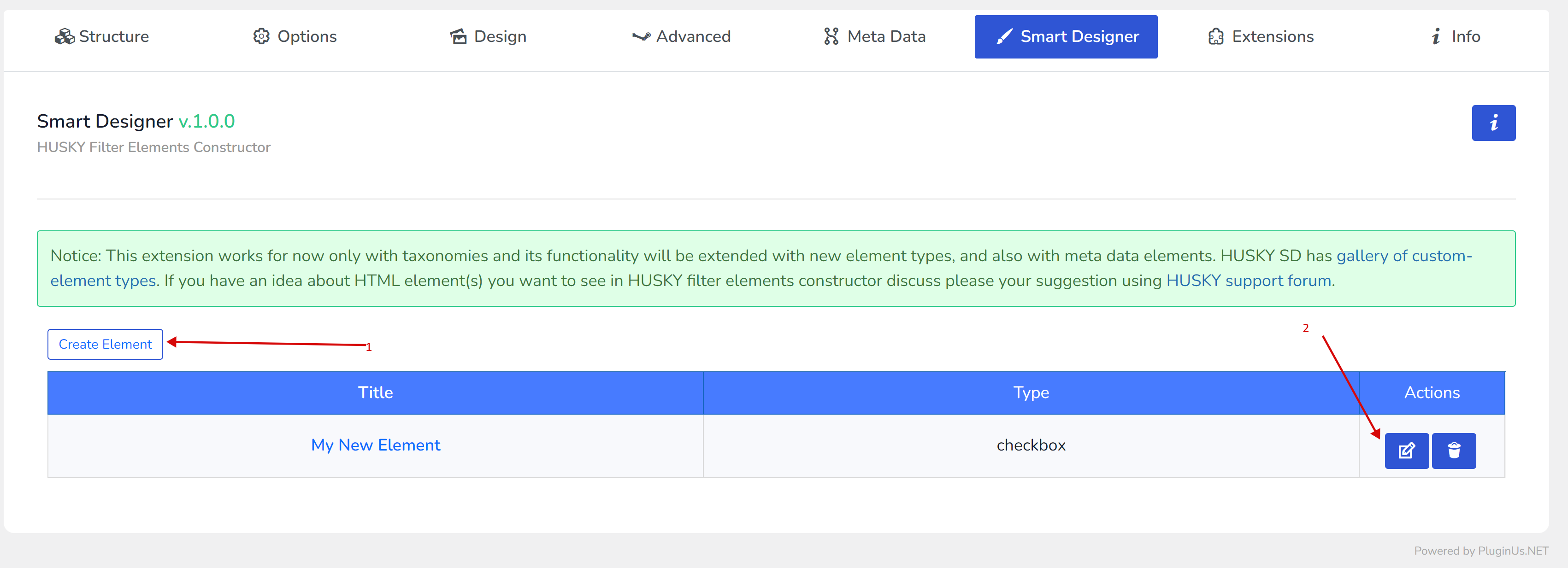
- using tab Extension you can add more elements to the filter
- for nearly each filter-element you can set its special options depending of their view-type
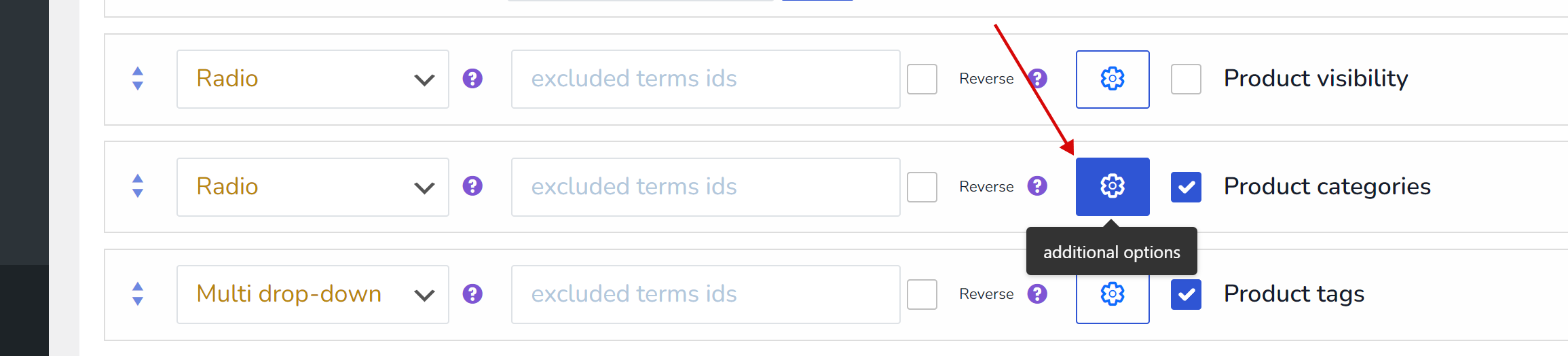
Deactivate/Activate some filter-elements
The most simple operation, you just need to click on checkbox near filter-element name and click on Save button. For some filter elements there is drop-down for this purposes.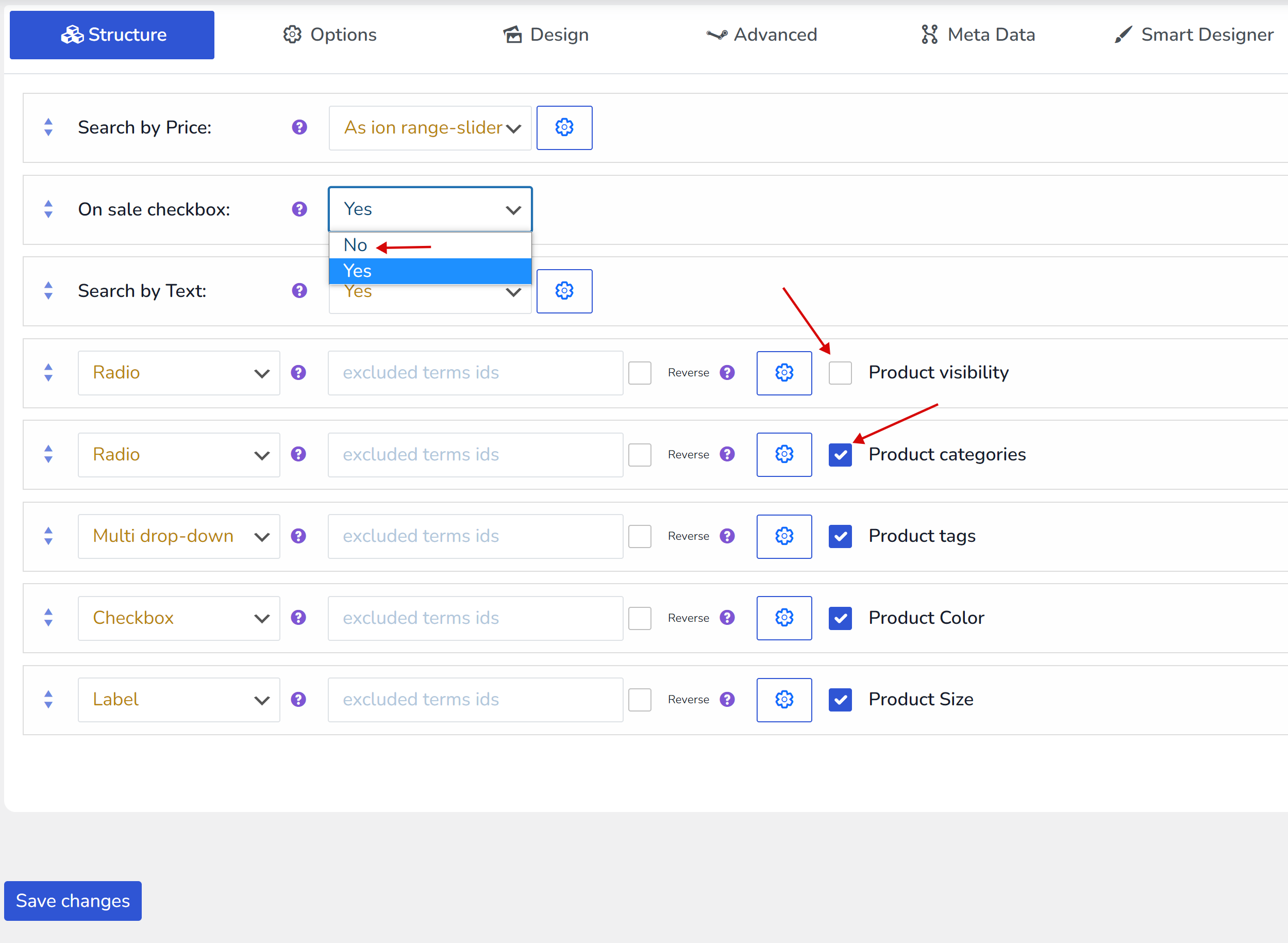
Nearly each filter-elements has additional options, click on cog button near of any and you will see them, for example if to click on additiona options of ‘Product Categories’ you can set Logic of filtering of its terms: AND or OR: if to select AND and on the site front select 2 terms – will be found products which contains both terms on the same time.
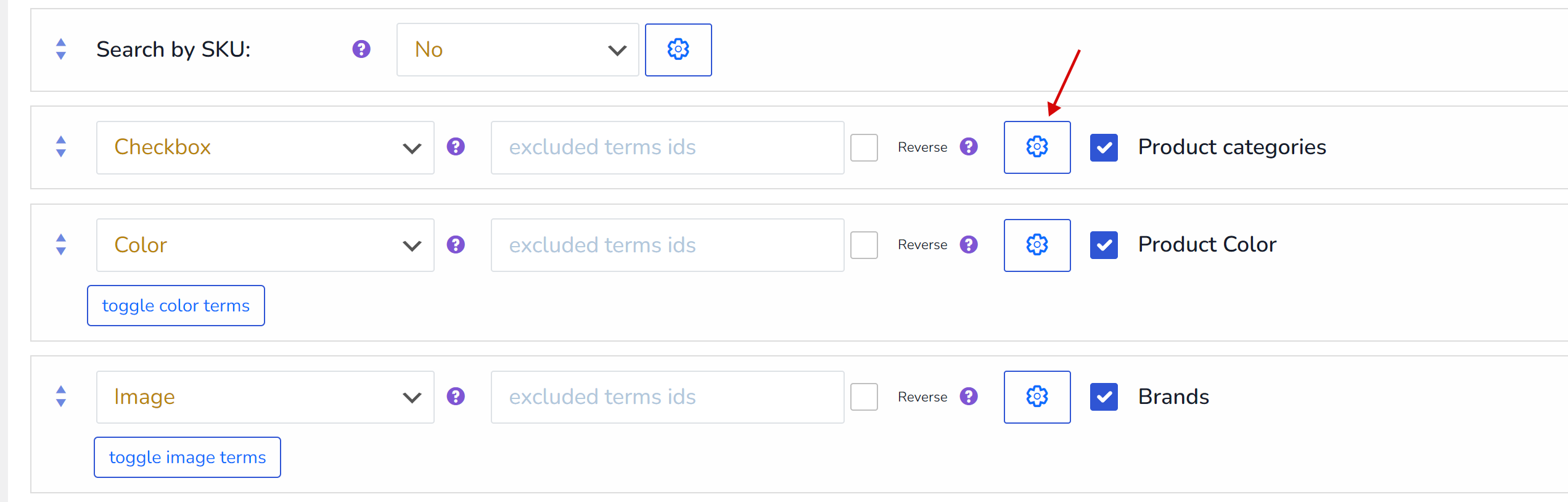
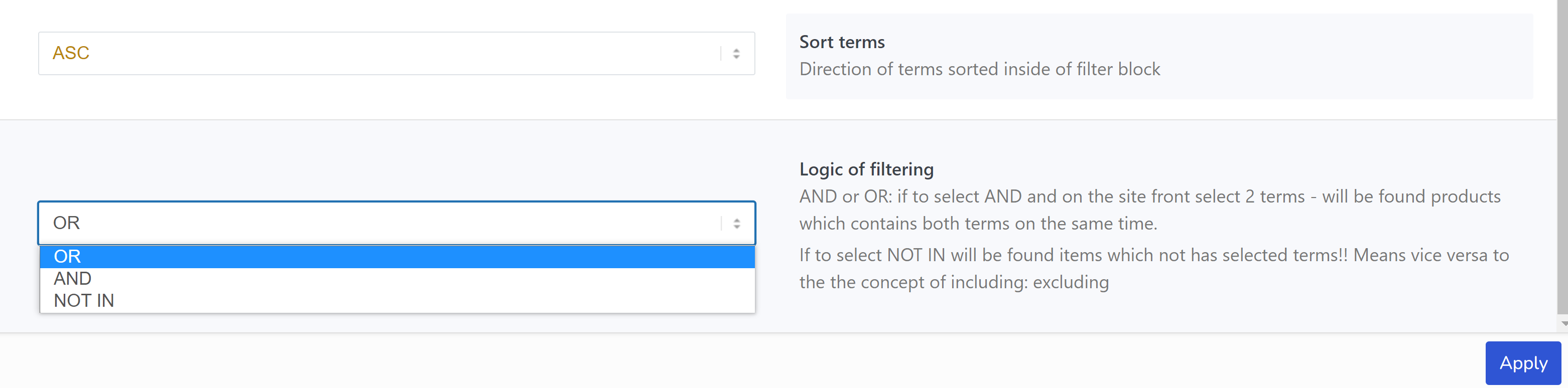
Do experiments with its options, each of them has description about what for is it.
Also read: Custom taxonomies
Change filter-elements view-type
After the plugin installation there are ready to use basic view-types: radio, checkbox, drop-down, multi drop-down, label
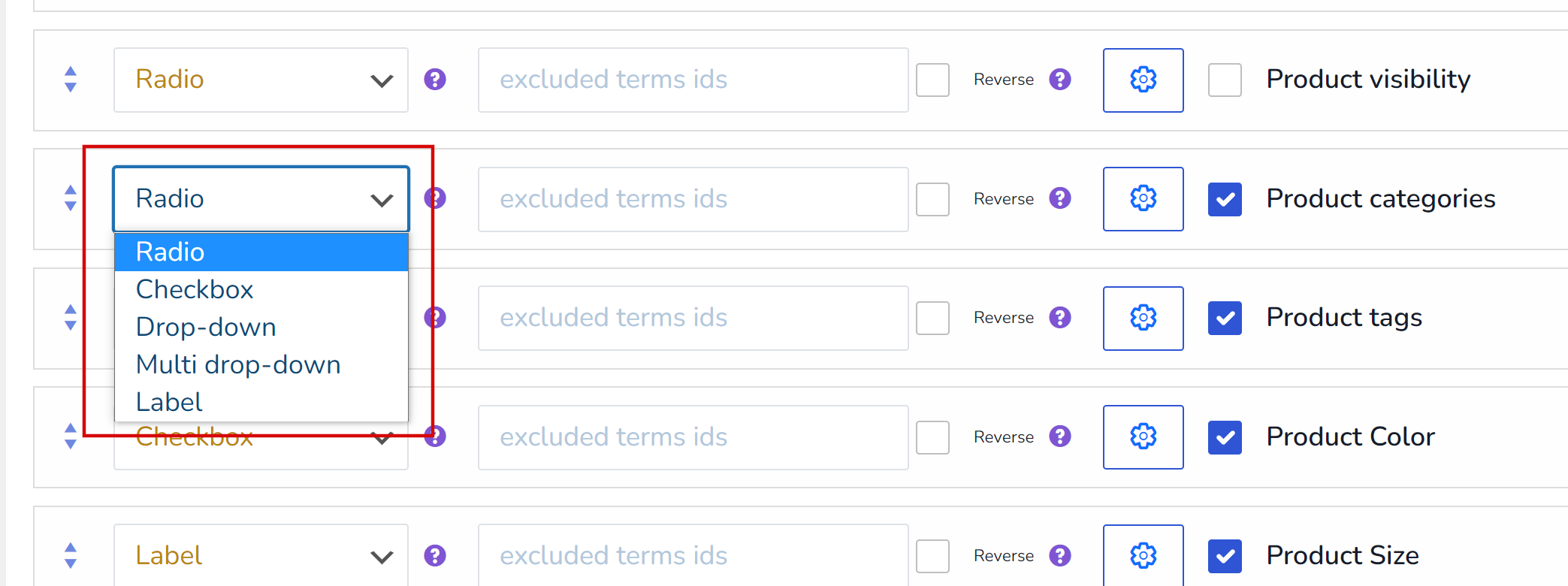
What is selected on site backend is displayed on site frontend:
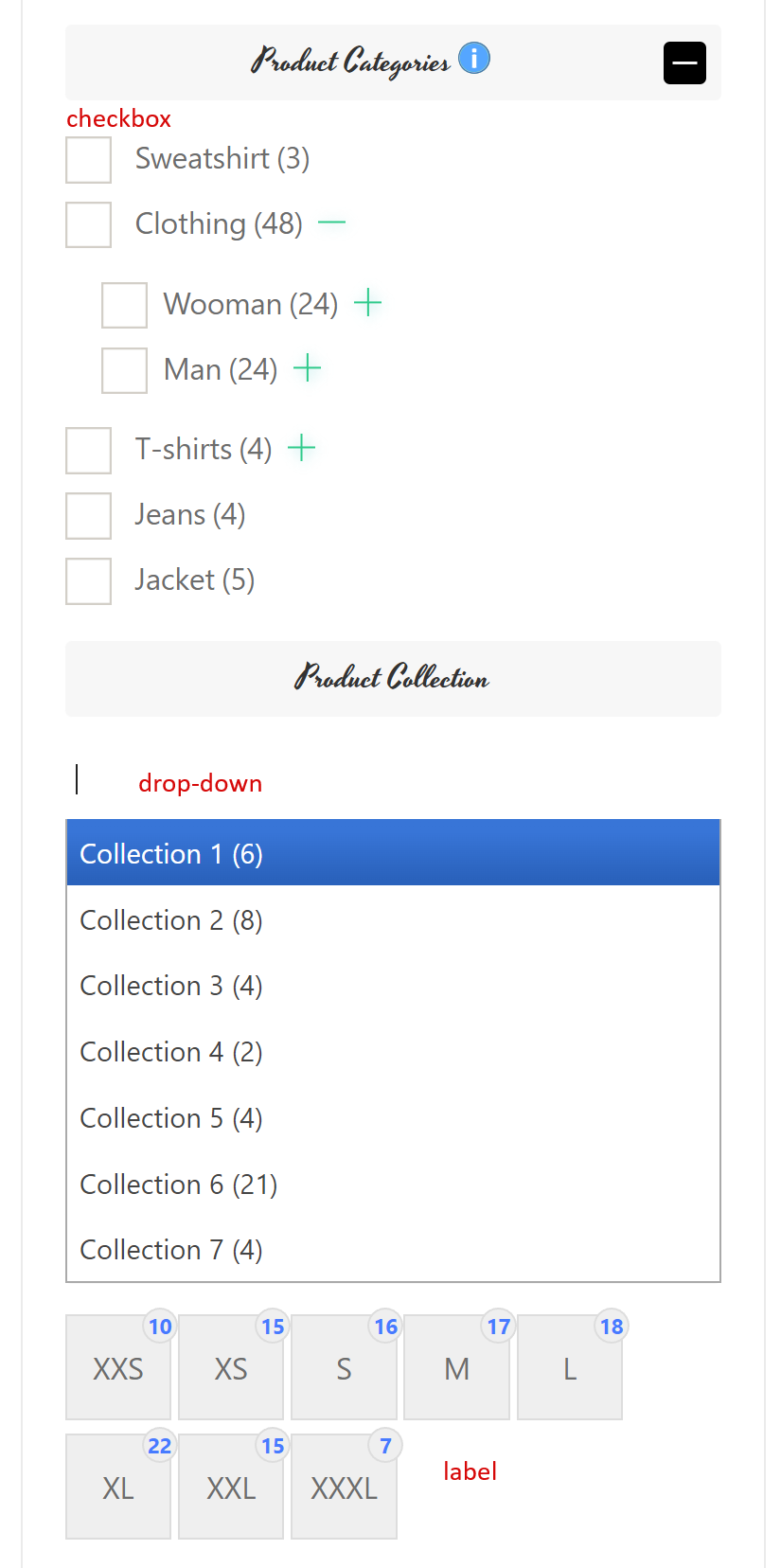
Except of basic elements HUSKY also can use custom view-types for filter-elements which can be found in tab Extension.
Tab Extensions
Big bunch of functionality is placed here, you just need to activate it, for more closer acquaintance read please this article
Troubles? Ask for Support!
