Shortcodes
HUSKY provides big bunch of shortcodes (more than 10) which allows to: generate filter form, list of products, etc.
Main shortcodes are [woof] which generates filter form and shortcode [woof_products] which generates the shop products. This shortcodes can be placed on special pages of your shop, and using special params there allows to create pages with only specific products and specific filters. Shortcode [woof] allows to create exact form you need with overloaded global parameters and another order of filter-sections. For example you want only filter by width, length: [woof sid=”custom” autohide=0 tax_only=’none’ by_only=’_width,_length’ start_filtering_btn=1 autosubmit=0] + [woof_products per_page=12 columns=4 is_ajax=1] – on this example assembled filter and displayed products on the way need by possible need. Results: https://demo.products-filter.com/products-by-width-height-length-weight
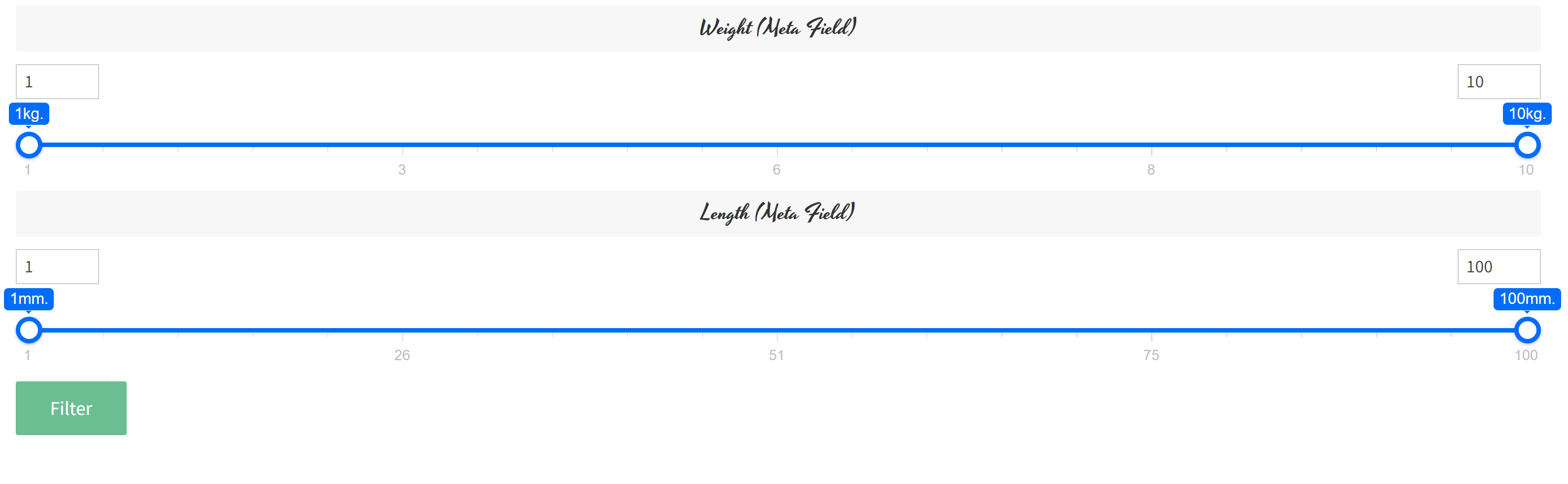
Shop administrator can add specific products filter on the page they are need, and hide on another pages. How to display filter only on one or couple selected pages? Use plugins like ‘Show Widget by Logic‘.
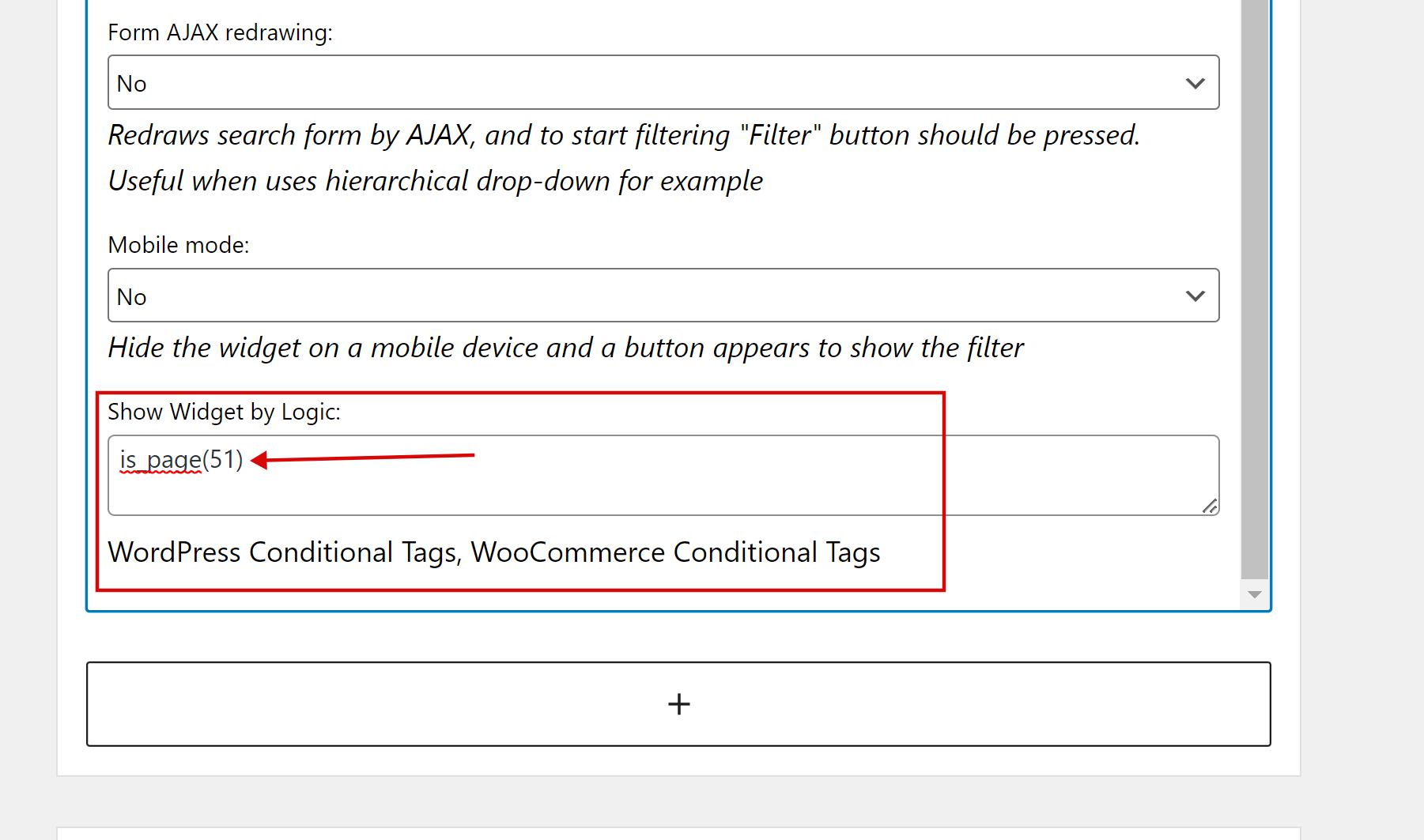
Read about WordPress and WooCommerce conditions tags.
Use shortcode [woof] to assemble your own custom filter with its own parameters. But one note – 1 page == 1 filter, another way use param ‘start_filtering_btn=1‘: [woof start_filtering_btn=1] – in this way filter form will be represented as 1 button, and click on this button by AJAX load filter form, here is an example: https://demo.products-filter.com/hidden-search-form
Full list of shortcodes you find here: https://products-filter.com/codex – play with them and their parameters to find exact the way you need for your products filtering …
Note: if you want to use meta data in the filter firstly you should add it using tab ‘Meta Data‘:
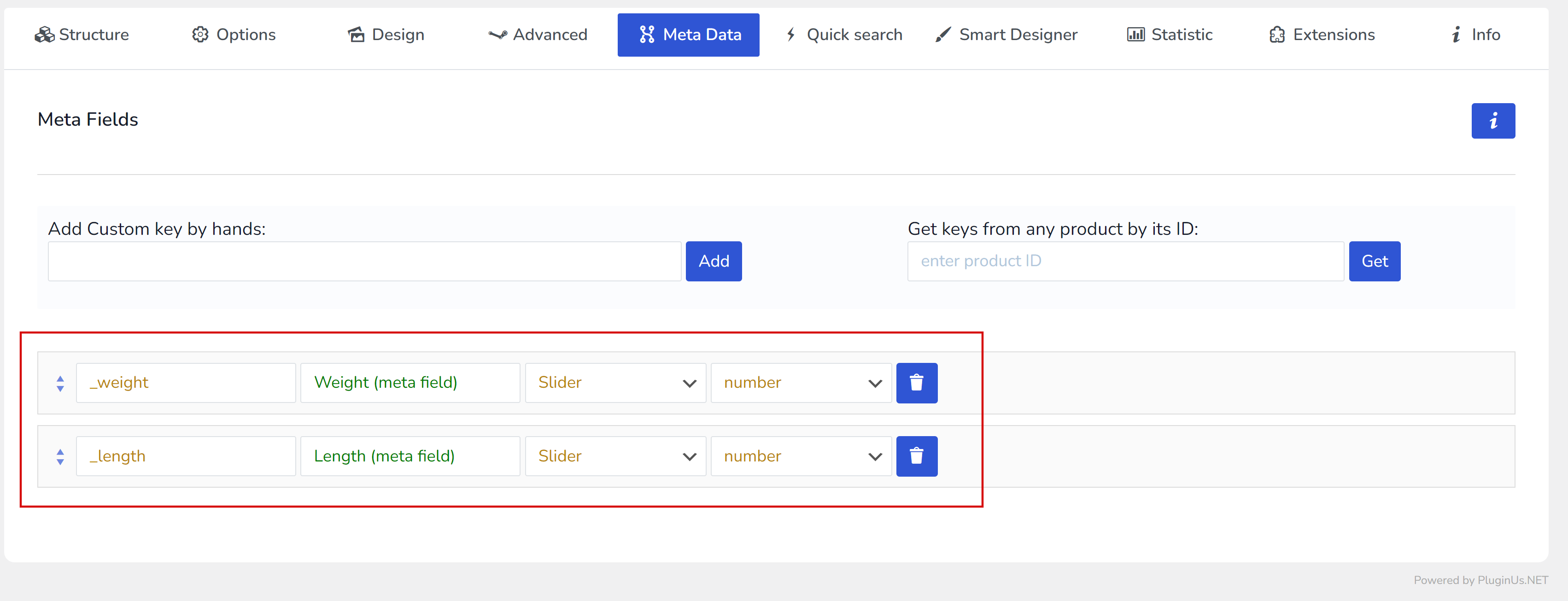
All the keys you need to assemble shortcode [woof] (taxonomies, meta fields) you can find if to click on it ‘Additional Options‘ button -> see title of appeared popup:

Troubles? Ask for Support!
